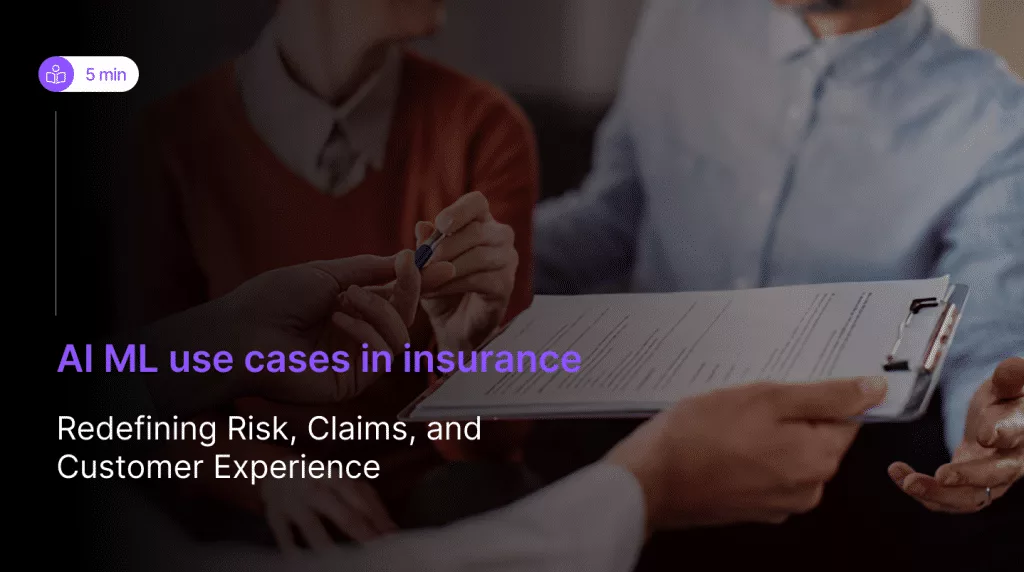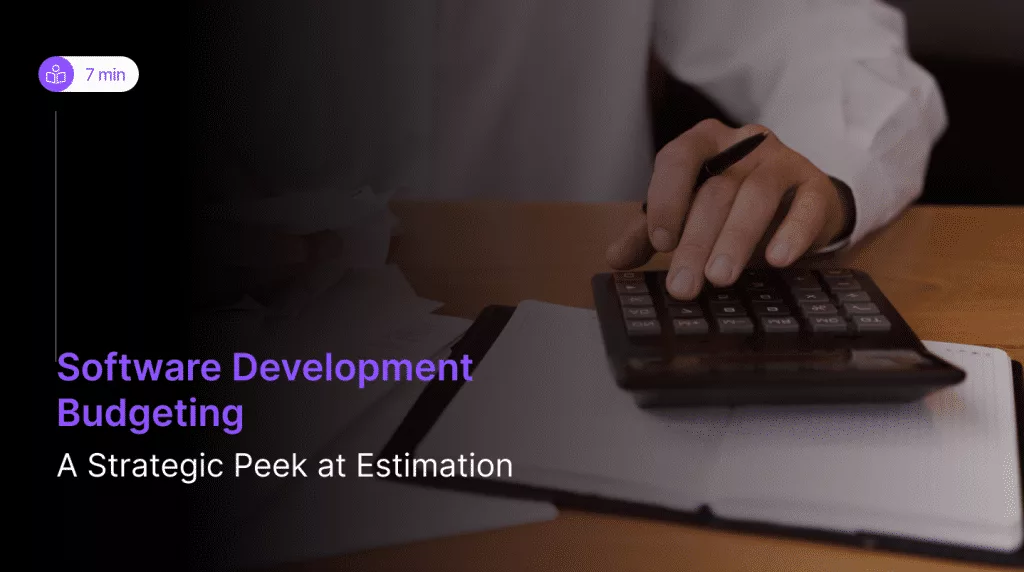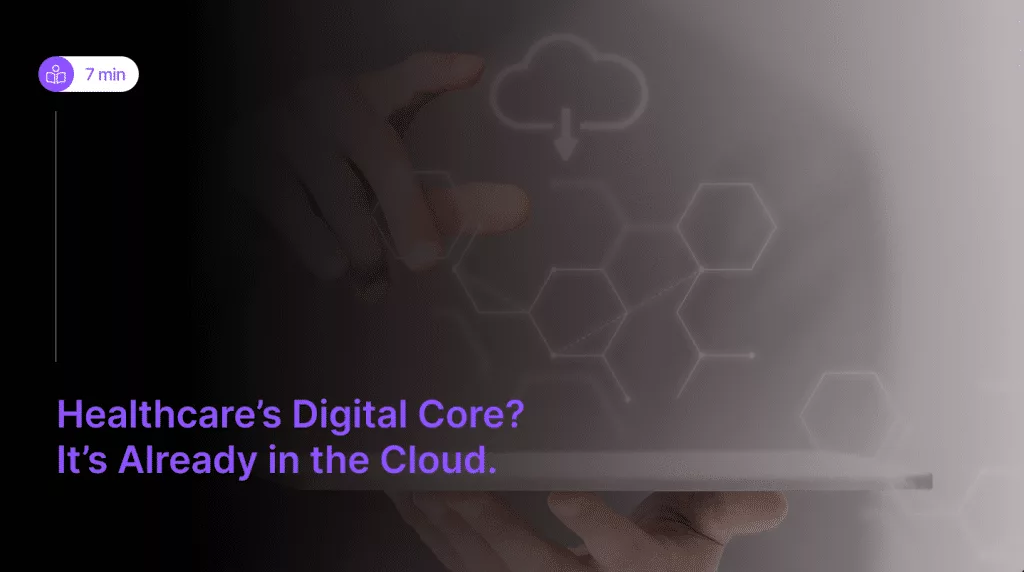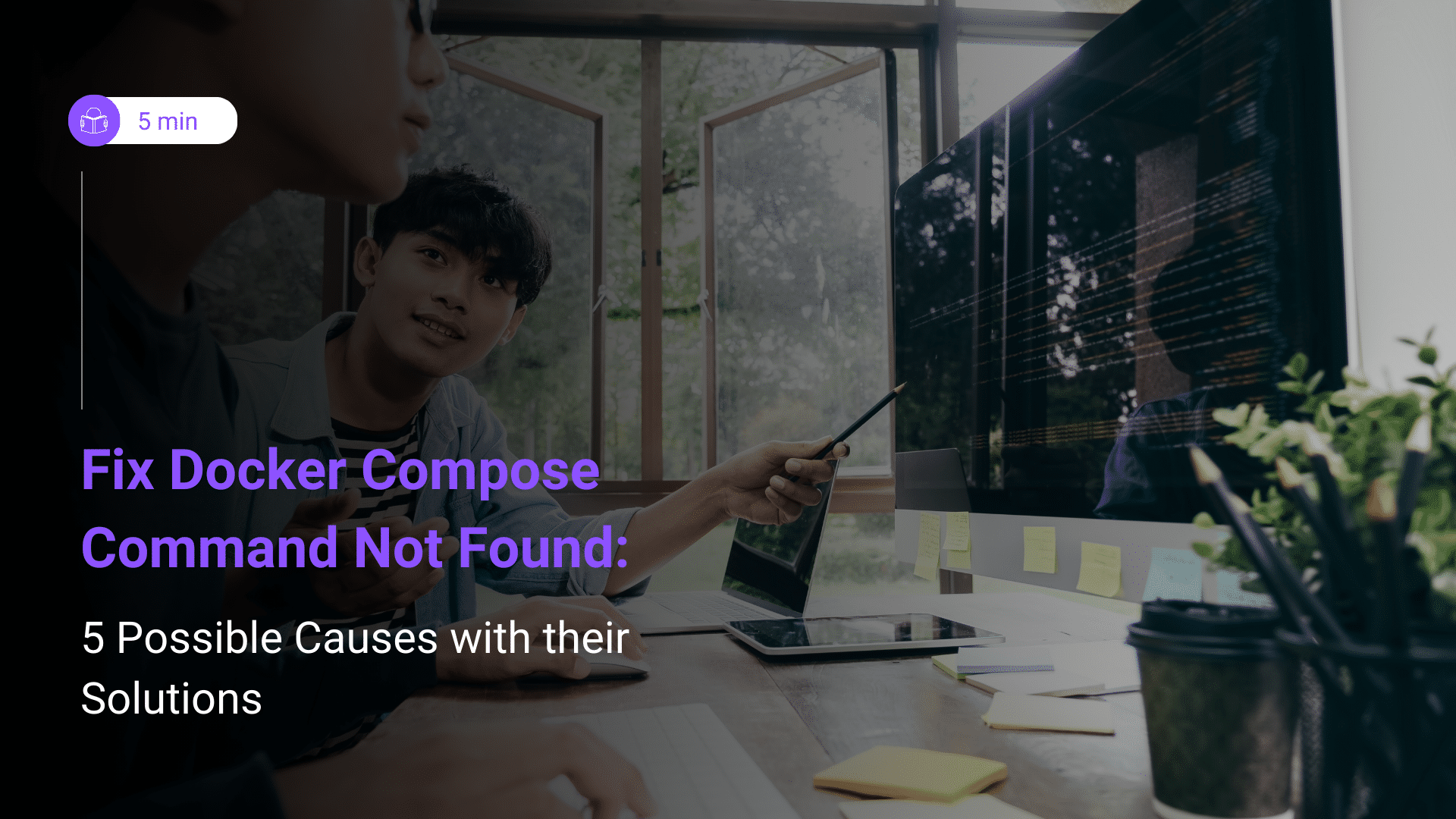 When diving into the world of containerization with Docker, Docker Compose emerges as a fundamental tool for simplifying the orchestration of multi-container applications. However, encountering the dreaded “Docker Compose command not found” error can momentarily stall progress and leave developers scratching their heads for a solution. In this guide, we’ll explore the intricacies of this common error, unraveling its various causes and presenting actionable fixes to swiftly navigate through the obstacle and resume seamless Docker Compose usage.
When diving into the world of containerization with Docker, Docker Compose emerges as a fundamental tool for simplifying the orchestration of multi-container applications. However, encountering the dreaded “Docker Compose command not found” error can momentarily stall progress and leave developers scratching their heads for a solution. In this guide, we’ll explore the intricacies of this common error, unraveling its various causes and presenting actionable fixes to swiftly navigate through the obstacle and resume seamless Docker Compose usage.
From missing installations to PATH configuration quirks and permissions pitfalls, understanding and addressing the root causes of this error is pivotal for maintaining an efficient Docker workflow. Let’s delve into the intricacies of troubleshooting the “Docker Compose command not found” error, ensuring a smoother journey through the containerization landscape.
What is Docker Compose?
Docker Compose is a tool provided by Docker that simplifies the process of defining, managing, and orchestrating multi-container Docker applications. It allows developers to use a single YAML file to configure the services, networks, and volumes required for their application, making it easier to define and manage complex containerized environments.
At its core, Docker Compose is designed to streamline the development and deployment of containerized applications by providing a simple and intuitive way to define and manage multi-container Docker environments. By encapsulating application dependencies, configurations, and services within a single YAML file, Docker Compose eliminates the need for developers to manually configure and manage each individual container, simplifying the process of working with complex distributed systems.
One of the key features of Docker Compose is its ability to define and manage multiple interconnected containers as part of a single application stack. This makes it easy to define the relationships and dependencies between different services, such as databases, web servers, and application components, and ensure that they are properly orchestrated and scaled together.
Additionally, Docker Compose provides a set of powerful commands for managing Docker containers and services, including commands for starting, stopping, and scaling services, as well as for viewing logs and executing commands within containers. This makes it easy to manage the entire lifecycle of a Dockerized application from development through to production deployment.
Docker Compose is a valuable tool for developers and DevOps teams looking to streamline the process of working with Docker containers and orchestrate complex multi-container applications. Its simplicity, flexibility, and powerful features make it an essential component of the Docker ecosystem and a valuable tool for building and deploying modern, cloud-native applications.
What is Docker Compose command not found error?
The “Docker Compose command not found” error indicates that the system is unable to locate the Docker Compose executable. This can be due to Docker Compose not being installed on the system, an incorrect configuration of the system’s PATH environment variable where Docker Compose is located, insufficient permissions to execute the Docker Compose command, an incomplete installation of Docker Compose via a package manager, or a Windows-specific issue where Docker Compose is not automatically added to the PATH environment variable during installation.
Docker Compose Command Not Found: 5 Possible Causes with their Solutions
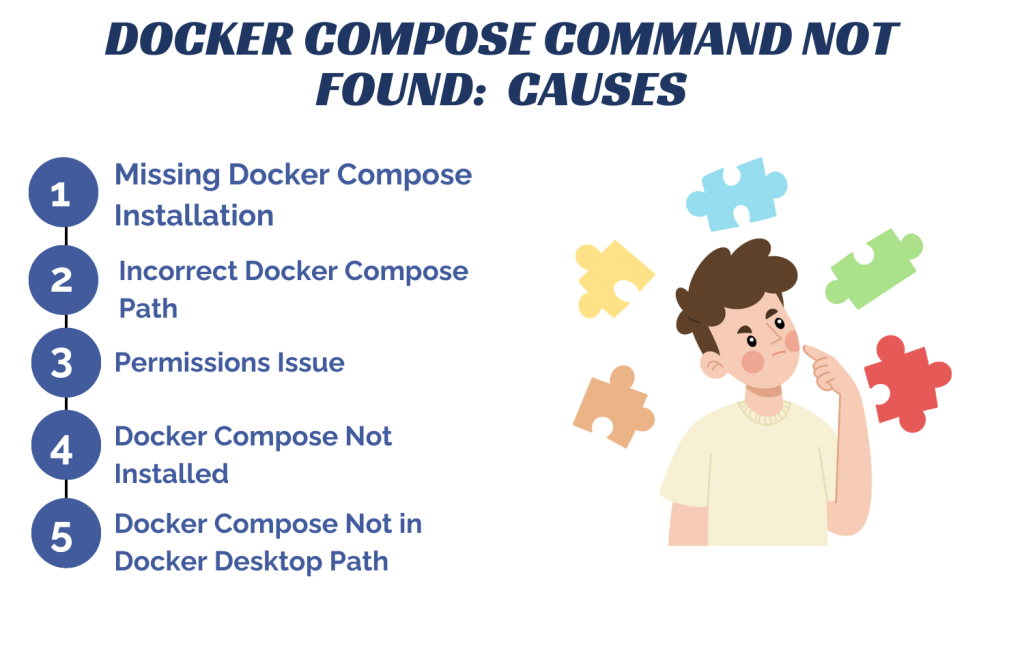
Encountering the “Docker Compose command not found” error can be frustrating, but fear not! Below are five potential causes, along with detailed explanations and corresponding fixes to get you back on track:
1. Missing Docker Compose Installation:
Cause: Docker Compose might not be installed on your system. This could occur if you haven’t installed it yet or if the installation process encountered errors.
Fix: Install Docker Compose using the official installation guide for your operating system. This typically involves downloading the Docker Compose binary and ensuring it’s accessible in your system’s PATH.
sudo curl -L "https://github.com/docker/compose/releases/download/{version}/docker-compose-$(uname -s)-$(uname -m)" -o /usr/local/bin/docker-compose sudo chmod +x /usr/local/bin/docker-compose
2. Incorrect Docker Compose Path:
Cause: The Docker Compose binary might not be located in a directory listed in your system’s PATH environment variable. Without the correct PATH configuration, your system won’t recognize the Docker Compose command.
Fix: Add the directory containing Docker Compose to your PATH environment variable. This allows your system to locate the Docker Compose binary when you execute the command.
export PATH=$PATH:/usr/local/bin
3. Permissions Issue:
Cause: You might not have sufficient permissions to execute the Docker Compose command. This can occur if the Docker Compose binary lacks executable permissions.
Fix: Ensure that Docker Compose has the necessary executable permissions. You can do this by adjusting the file permissions using the `chmod` command.
sudo chmod +x /usr/local/bin/docker-compose
4. Docker Compose Not Installed via Package Manager:
Cause: If you previously installed Docker Compose using a package manager (such as apt on Ubuntu), but the installation was incomplete or encountered errors, the Docker Compose command may not be recognized.
Fix: Remove the package manager-installed Docker Compose and reinstall it using the official installation method provided by Docker.
sudo apt-get remove docker-compose
5. Docker Compose Not in Docker Desktop Path (Windows):
Cause: On Windows systems with Docker Desktop installed, Docker Compose might not be automatically added to the PATH environment variable during installation.
Fix: Manually add the directory containing Docker Compose to the PATH environment variable through the system settings on Windows.
Conclusion
Navigating the “Docker Compose command not found” error is an essential skill for developers and DevOps practitioners working with Docker Compose. By understanding the potential causes behind this error, such as missing installations, PATH misconfigurations, permissions issues, incomplete installations, or Windows-specific quirks, and implementing the corresponding fixes outlined in this guide, users can swiftly overcome obstacles and resume their Docker Compose workflows with confidence.
With Docker Compose serving as a powerful tool for simplifying the management and orchestration of multi-container applications, mastering its nuances ensures smoother development, deployment, and maintenance processes in the containerization journey.
Armed with the knowledge gleaned from this guide, users can navigate through errors more effectively, unlocking the full potential of Docker Compose in their projects.